Documentation
Documentation types
A very important point to remember about any kind of written information is that the most important person is the Reader, not the author. Written material is meant to communicate its contents clearly and intuitively. It therefore needs to carefully prepared with a particular Reader in mind. The various stakeholders in a software development project have different interests and therefore different requirements in terms of documentation. A technical stakeholder for example such as a future maintainer of the code requires information about the way the application is structured, the endpoints available through the API, the coding conventions used, etc. An end user, on the other hand, needs guidance on using the application. They might need tutorial material or just reference material that describes how to perform a particular function through the UI. According to the international standard IEEE 1063-2001, user documentation should consider both the instructional mode and the reference mode. The main point is that the types of documentation needed may be very different, and it is not appropriate to mix them. The best way to start the process of planning what documentation to create is with the list of stakeholders and to ask what each one needs.
The remainder of this section will focus on the creation of technical documentation.
Design documentation
In an ideal world, every develope would document their ideas in UML before making their first code change. As they went through the development, they would carefully make sure that the design documentation was undated in parallel so that by the end, the UML was already a perfect description of the code, and just needed to be committed to the repository. In reality, the picture is much more varied. Typically, a bit of attention is given to design documentation at the start, but just enough for the developer to make some strategic decisions. Occasionally, they might revisit the documentation during the development,usually when there is some major shift in the plan. Usually, the documentation is slightly out of date and incomplete by the end of a development task. It is at this stage that problems can set in because it is tempting to put the documentation aside and get on with more development. However, it is important to think of the documentation in the same way as the code itself. If the developer fails to complete it, they are creating a form of technical debt that must be repaid at some point in the future when someone else has to modify the code. The team workflow therefore needs to include steps to ensure that all expected documentation is complete and correct before the PR is accepted.
Not all UML diagrams are needed in every project. The level of detail and complexity in the documentation should reflect the needs of the project. Documentation that does not add value is a waste of resources and adds unnecessary complexity to the project. It is therefore a good idea to establish expectations at the outset and then to enforce them as the project progresses. This type of decision should be recorded in the project definition along with the standard team workflow.
Since it is not possible to predict the future with 100% accuracy at the start of a project, the expectations around documentation and workflow can be adjusted as the project progresses if inefficiencies or gaps are identified.
Draw.io
There are many tools that could be used to create UML documentation, and to a large extent the one you choose it a matter of preference. The only proviso is that it should be a team preference and not an individual one. The documentation for an application must have a consistent format and presentation; otherwise, it can create ambiguity and confusion. The implication is that the whole team should use a consistent toolset for their documentation in the same way that they need to use a consistent IDE configuration to develop the code.
The previous section mentioned draw.io as a way of creating entity-relationship diagrams. In fact, it can be used for a wide range of UML diagrams and has the additional benefit of being completely free of charge. The one thing that you need to know is that there is a special palette of UML elements available as shown in Fig. 1. You need to select that palette explicitly rather than jump in with the default generic shapes.
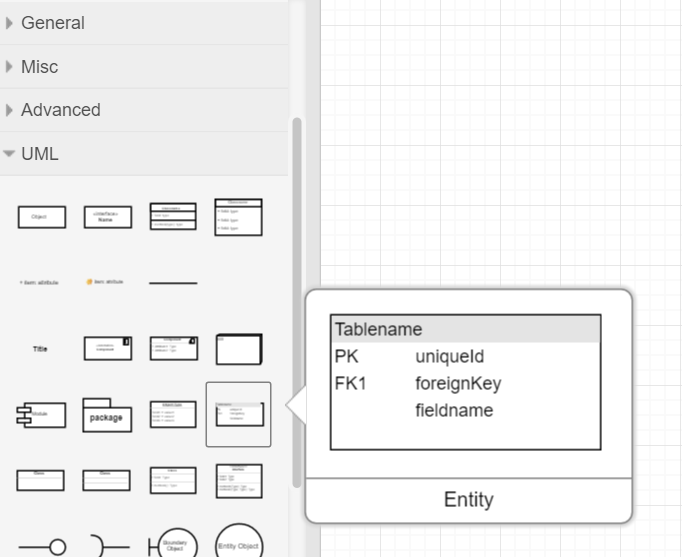
Mermaid
Another way to create UML diagrams which is particularly useful when working with Markdown is Mermaid. It provides a way of generating graphics based on a textual description of the diagram content. For example, the code in Fig. 2 can be used to generate the sequence diagram in Fig. 3 (mermaid.js.org).
1
2
3
4
5
6
7
8
9
10
sequenceDiagram
autonumber
Alice->>John: Hello John, how are you?
loop Healthcheck
John->>John: Fight against hypochondria
end
Note right of John: Rational thoughts!
John-->>Alice: Great!
John->>Bob: How about you?
Bob-->>John: Jolly good!
Fig. 2: Mermaid code for generating a sequence diagram
sequenceDiagram
autonumber
Alice->>John: Hello John, how are you?
loop Healthcheck
John->>John: Fight against hypochondria
end
Note right of John: Rational thoughts!
John-->>Alice: Great!
John->>Bob: How about you?
Bob-->>John: Jolly good!
Fig. 3: Resulting sequence diagram
After an initial period of familiarisation, the syntax of Mermaid diagrams starts to become quite intuitive. To embed the diagram description into a Markdown page, it needs to be entered as a fenced code block. That is, it needs to be enclosed in three back-ticks and annotated as Mermaid code as illustrated in Fig. 4.
1
2
3
4
5
``` mermaid
sequenceDiagram
...
```
Fig. 4: Mermaid fenced code block
API documentation
It is often useful to have a complete reference of all the methods available in the collection of classes that make up an application. Such comprehensive catalogues are often made available through web platforms such as ReadTheDocs. Documentation is built in Markdown using a tool such as Sphinx or MkDocs, and it can be automatically updated on ReadTheDocs whenever a new version is committed to GitHub. This process makes life simple in one respect but there are some limitations. First, the tools are geared mainly towards Python and getting them to work with other languages can be difficult. The main disadvantage though is that documentation needs to be maintained in parallel with the code.
This may be appropriate for user-oriented content,but there are better approaches for the technical description of the API. For example, Oracle provide the javadoc tool for extracting useful API documentation from source code. The tool requires each significant element of the code (class, method, etc.) to include a standard comment block at the start that describes the purpose of the element, its parameters, its return value and so on. The benefit of this method is that it minimises the effort required on the behalf of the developer. It is also easy to ensure that the API documentation is kept synchronised with any code changes such as by including it in the Definition of Done.
An open equivalent to javadoc that can be used with .NET projects is Doxygen. It makes use of similar standard code blocks as headers for significant code elements. A lot of information is extracted directly from the source code, and the developer can also provide additional detail such as the meaning and data type of each parameter.
Doxygen can be run using the command line, but it also has a wizard that provides a convenient graphical interface. When configuring Doxygen using either method, the important values to specified are
-
The run directory
This is not the installation directory for Doxygen, but the working directory. By default, it is also the location where the outout will be generated.
-
The source code directory
This is the root directory of the .NET project. To ensure that all files in the hierarchy are included in the documentation, check the Scan recursively option.
-
Extraction mode
The options here are Documented entities only or All entities. You can control the content of the documentation by choosing the first option and only documenting the entities that you want to be included.
-
Output formats
These options allow you to choose HTML and/or LaTex. You can additionally choose to include a navigation panel and search function in the HTML output.
-
Diagram options
Doxygen has a built-in diagram generator which is usually sufficient.
For the majority of options, please see the Doxygen documentation.
As a brief illustration, the following example is provided as a standard
C# example.
Explicit documentation has only been added to one source file,
src/WeatherTwentyOne/Services/WeatherService.cs as shown in Fig. 5. The comments
start with a delimiter, either /! for a single-line comment or /*! for a
multi-line comment.
1
2
3
4
5
6
7
8
9
10
11
12
13
14
15
16
17
18
19
20
21
22
23
24
25
26
27
28
29
30
31
32
33
34
35
36
37
38
39
40
41
42
43
44
45
46
47
48
49
50
51
52
using System.Net.Http.Json;
namespace WeatherClient2021;
/*! The WeatherClient class retrieves information from the
* configured weather service using HTTP
*/
public class WeatherService : IWeatherService
{
//! Static list of locations
static List<Location> locations = new()
{
new Location { Name = "Redmond", Coordinate = new Coordinate(47.6740, 122.1215), Icon = "fluent_weather_cloudy_20_filled.png", WeatherStation = "USA", Value = "62°" },
new Location { Name = "St. Louis", Coordinate = new Coordinate(38.6270, 90.1994), Icon = "fluent_weather_rain_showers_night_20_filled.png", WeatherStation = "USA", Value = "74°" },
new Location { Name = "Boston", Coordinate = new Coordinate(42.3601, 71.0589), Icon = "fluent_weather_cloudy_20_filled.png", WeatherStation = "USA", Value = "54°" },
new Location { Name = "NYC", Coordinate = new Coordinate(40.7128, 74.0060), Icon = "fluent_weather_cloudy_20_filled.png", WeatherStation = "USA", Value = "63°" },
new Location { Name = "Amsterdam", Coordinate = new Coordinate(52.3676, 4.9041), Icon = "fluent_weather_cloudy_20_filled.png", WeatherStation = "USA", Value = "49°" },
new Location { Name = "Seoul", Coordinate = new Coordinate(37.5665, 126.9780), Icon = "fluent_weather_cloudy_20_filled.png", WeatherStation = "USA", Value = "56°" },
new Location { Name = "Johannesburg", Coordinate = new Coordinate(26.2041, 28.0473), Icon = "fluent_weather_sunny_20_filled.png", WeatherStation = "USA", Value = "62°" },
new Location { Name = "Rio", Coordinate = new Coordinate(22.9068, 43.1729), Icon = "fluent_weather_sunny_20_filled.png", WeatherStation = "USA", Value = "79°" },
new Location { Name = "Madrid", Coordinate = new Coordinate(40.4168, 3.7038), Icon = "fluent_weather_sunny_20_filled.png", WeatherStation = "USA", Value = "71°" },
new Location { Name = "Buenos Aires", Coordinate = new Coordinate(34.6037, 58.3816), Icon = "fluent_weather_sunny_20_filled.png", WeatherStation = "USA", Value = "61°" },
new Location { Name = "Punta Cana", Coordinate = new Coordinate(18.5601, 68.3725), Icon = "fluent_weather_rain_showers_day_20_filled.png", WeatherStation = "USA", Value = "84°" },
new Location { Name = "Hyderabad", Coordinate = new Coordinate(17.3850, 78.4867), Icon = "fluent_weather_sunny_20_filled.png", WeatherStation = "USA", Value = "84°" },
new Location { Name = "San Francisco", Coordinate = new Coordinate(37.7749, 122.4194), Icon = "fluent_weather_sunny_20_filled.png", WeatherStation = "USA", Value = "69°" },
new Location { Name = "Nairobi", Coordinate = new Coordinate(1.2921, 36.8219), Icon = "fluent_weather_rain_20_filled.png", WeatherStation = "USA", Value = "67°" },
new Location { Name = "Lagos", Coordinate = new Coordinate(6.5244, 3.3792), Icon = "fluent_weather_partly_cloudy.png", WeatherStation = "USA", Value = "83°" }
};
private readonly HttpClient httpClient;
//! WeatherService HTTP Client
public WeatherService(HttpClient httpClient)
{
this.httpClient = httpClient;
}
/*!
* List current static locations
* @param query (string) full or partial location name
*/
public Task<IEnumerable<Location>> GetLocations(string query)
=> Task.FromResult(locations.Where(l => l.Name.Contains(query)));
/*!
* Fetch weather forecast of specified location
* @param location (string) location name of a location
*/
public Task<WeatherResponse> GetWeather(Coordinate location)
=> httpClient.GetFromJsonAsync<WeatherResponse>($"/weather/{location}");
}
Fig. 5: Example Doxygen comments in a C# source file
Fig. 6 shows the documentation that is generated when Doxygen is run on the example code. The majority of the content is extracted directly from the code and the additional comments can be seen in the open page that corresponds to the file in Fig. 5. Fig. 6 also demonstrates the use of a navigation panel on the left, a search field at the top right and a generated inheritance diagram.
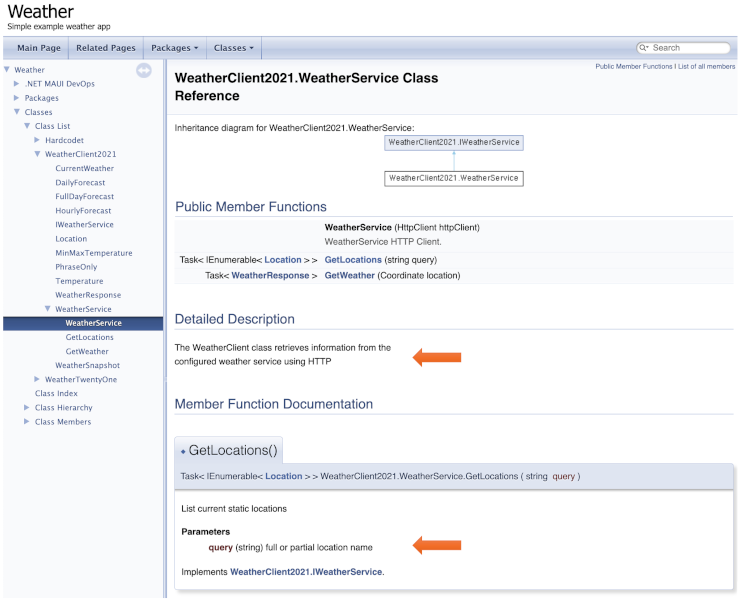
Please note that the documentation generated by Doxygen does not have to be stored in the repository since it can be generated at any time. Generating the documentation pages might be included in the installation process for your application. In that case, the working directory would be outside the project hierarchy. Alternatively, a project might prefer to save the generated pages in the repository to simplify the installation. That might be appropriate, for example, if you expect end users to download the code directly from GitHub. Saving the generated documentation means that they do not need to have Doxygen installed. The storage strategy is therefore a decision for the project team.