# Lecture 17 - Performance Optimisation ### SET09121 - Games Engineering <br /><br /> Leni Le Goff <br /> School of Computing. Edinburgh Napier University --- # What is Performance Optimisation? - Optimisation is about making the best use of a resource. - Optimisation in software is about making best use of our computer hardware resource(s). - There are different areas we can optimise for in software, but we will focus on performance. - Performance is about getting the most work done in the shortest amount of time with our computing resource. - Therefore, in a game, we are worried about: - producing a frame in a reasonable time (typically 16.6ms) - performing the most work possible in that time to give a good gameplay experience. - We are going to look at code level concerns mainly. Turning down update frequencies of systems is another strategy. --- # Premature Optimisation Two famous quotes by Donald Knuth: - "We should forget about small efficiencies, say about 97% of the time: premature optimization is the root of all evil. Yet we should not pass up our opportunities in that critical 3%." - "In established engineering disciplines a 12% improvement, easily obtained, is never considered marginal and I believe the same viewpoint should prevail in software engineering." --- # Premature Optimisation Basically, Knuth argues that we should not let performance considerations determine the design of our code - it makes the code more difficult to work with. I think a good rule for the module is - get your game working first; then worry about extra features and performance optimisation. A good approach is to design-build-measure-optimise. --- # The 80/20 Rule - You might have heard of this... - Pareto Principle (or 80/20 rule) states that 80% of output comes from 20% of input. - Applied to programming, we can say that 80% of processor time will happen in 20% of our code. - It does make sense - loops normally are the biggest area of computation in your application. 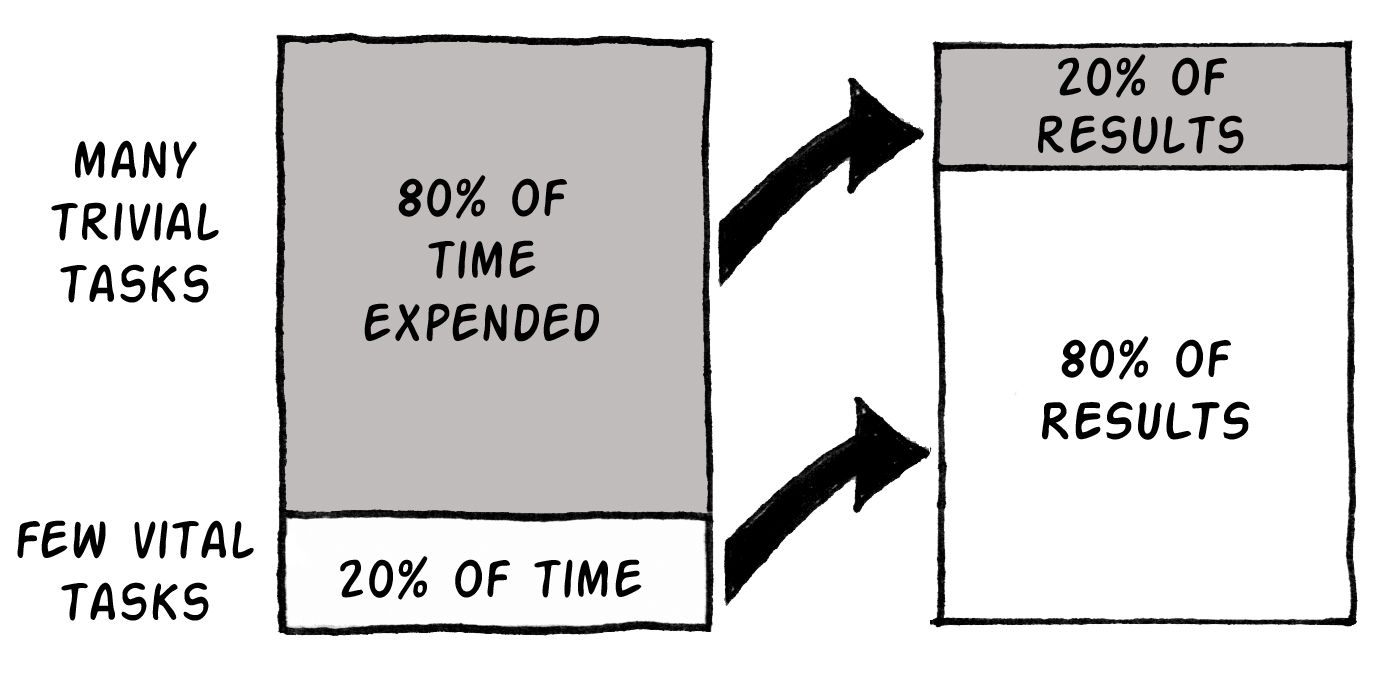 <!-- .element width="60%" --> --- # What are we interested in? - There are two areas we can focus on to improve program performance for our games. - **CPU utilisation**: - How well are we using the processor? Is it doing work it doesn't need to? - **Memory usage** - Is memory effectively accessible to the processor? Is the processor waiting too long to do memory operations? - We will focus on these two areas, looking at best-practice on the CPU and memory usage. - There are many more techniques and tricks we can use, but normally they come down to these same two areas. --- # First big trick Release mode and run without debug - A debug build is far slower than a release build - Running with "Debugging" mode on in a build is far costlier than without debugging - To identify the true performance: build with Release, execute without debugging ```bash cmake -DCMAKE_BUILD_TYPE=Release .. ``` 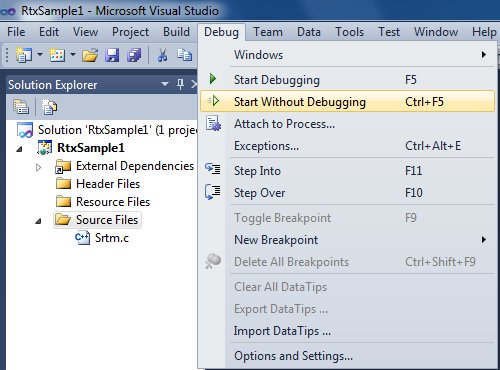<!-- .element width="40%" --> --- # Second big trick Avoid I/O or do it better - During debugging, we often output values to the console to check behaviour. - I/O like this is very slow, requiring your program to interact with the OS and present data. - You should avoid this I/O as far as possible in final builds. - When using `cout`, avoid the end-of-line terminator (`endl`), as this also flushes a stream, which is slow. - `cout` might be slower than `printf` by default, but that's fixable with `std::ios::sync_with_stdio(false);` --- <!-- .slide: class="leftalign" --> # Debug-only code In cmake: ```bash target_compile_definition(executable_name PUBLIC $<$<CONFIG:Debug>:DEBUG>) ``` The following code will be compiled and executed only in debug. ```cpp #ifdef DEBUG //some code #endif ``` --- # Metrics - Let's define metrics that allow us to talk about performance . - FPS: Frames-Per-Second. - The key measure most gamers like to talk about. The typical FPS displayed is the **average** of the number of frames processed per second. - Frame Time: - This is actually what we are interested in. How long does it take the game to produce and render a **single** frame? Typically we aim for 16.7ms (60FPS) or 33.3ms (30FPS). - Speedup - When we make an improvement we need to understand what that improvement is. Speedup is the calculation of the original time against the new time. It is calculated as $S=\frac{original}{new}$. --- # Measuring the frame time ```cpp while(window.isOpen()){ static sf::Clock clock; float dt = clock.restart().asSeconds(); ... // run the code for the current frame ... #ifdef DEBUG std::cout << "Frame time : " << dt << std::endl; #endif } ``` --- ## Step 1 - Only process what you need --- # Alive Flag - The first tactic we can use to improve processing is to flag if processing something can be skipped. - An alive flag is a typical technique to indicate that an object should not be processed. ```cpp if (alive) { DoSuperExpensiveOperation(); } ... if (health == 0) { alive = false; } ``` --- # Object Pool - Object creation and destruction is very expensive. - It involves memory allocation, function calls, grabbing bits and pieces, maybe loading content. - It can also lead to objects being scattered around memory - expensive to jump around. - An object pool fixes that (especially when combined with alive flags): - Allocate max number of objects required. - When a new object is needed grab from allocated pool and set necessary values. - When finished, flag as not-alive and give back to pool. --- # Basic Object Pool implementation ```cpp template<typename T, typename... Targs> class BasicEntityPool{ public: BasicEntityPool(int size) : _size(size){ _entity_pool = std::vector<std::shared_ptr<T>>(size); for(std::shared_ptr<T> &entity: _entity_pool) entity = std::make_shared<T>(); } std::shared_ptr<T> create(Targs... params){ for(std::shared_ptr<T> &entity: _entity_pool){ if(!entity->in_use()) entity->init(params); } } void update(const double &dt){ ... } void render(){ ... } private: int _size = 0; std::vector<std::shared_ptr<T>> _entity_pool; } ``` --- # Dirty Flag - Some game data is processed each frame to allow our game to have a dynamic nature. - However, a lot of data only changes in some circumstances. - For example, the player only moves when the user controls them. - Rather than reprocess certain data every frame, we can use the dirty flag to say that data should be reprocessed that frame. ```cpp if (player moved) { Change position in primary data Set dirty flag on primary data } ... if (dirty flag is true) { Process secondary data (expensive) Set dirty flag to false } ``` --- ## Step 2 - Only draw what is visible --- # Visible Flag - Rendering to the screen is one of the most expensive processes in games. - It's why we have dedicated graphics hardware. - We can use our flag technique to determine if an object is visible and therefore should be rendered. - This allows us to hide objects/turn off their rendering when we want. - It also allows us to add objects that should not be rendered. - Remember - what you see when playing a game isn't all that is there. ```cpp if (visible) { Render object (expensive) } ``` --- # Spatial Partitioning - Another question is whether an object is even on screen. - Spatial partitioning allows us to divide the world up so we only render the parts that are visible. - Also used for collision detection optimisation. 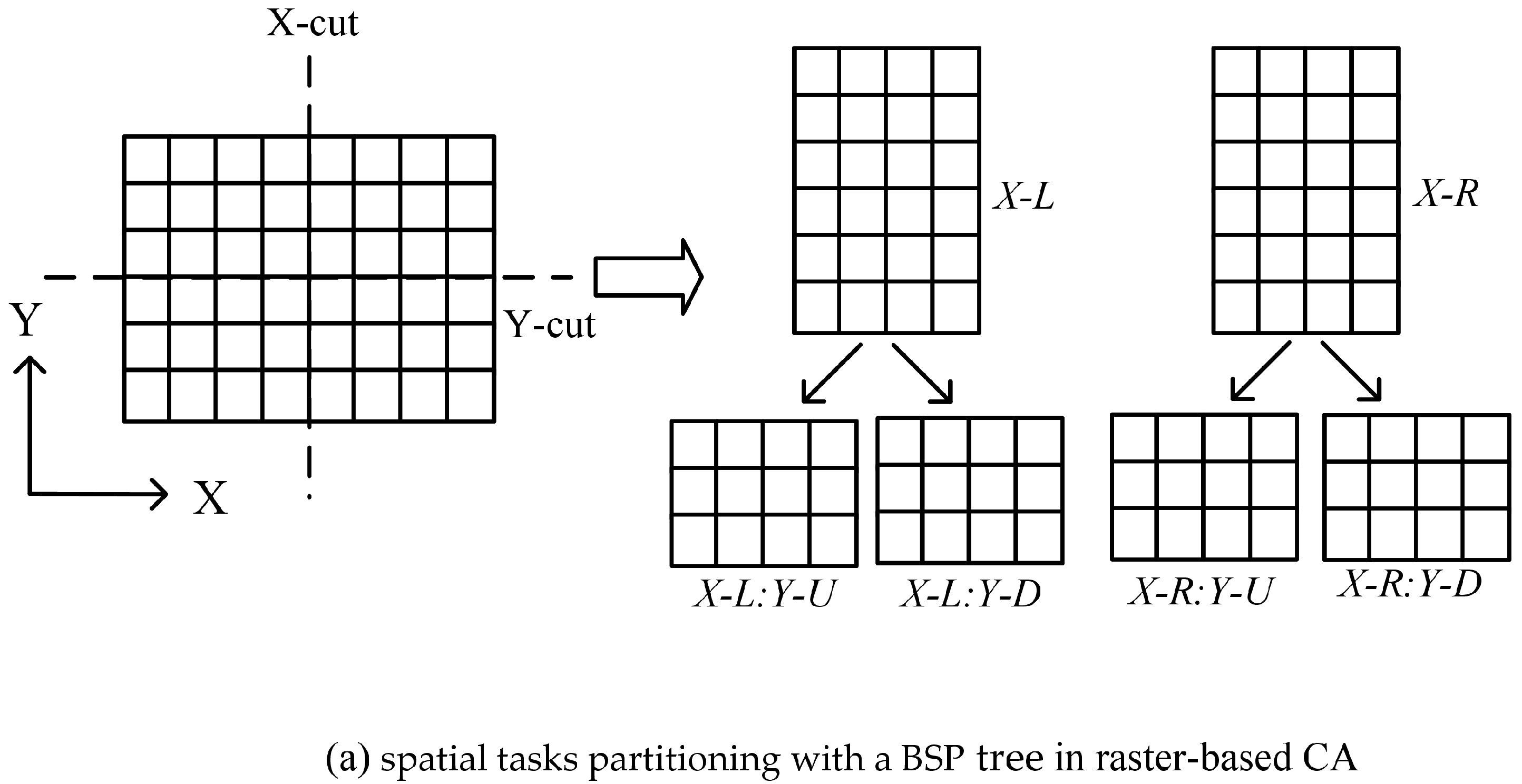 <!-- .element width="80%" --> --- # Example - Horizon Zero Dawn <video class="middle" width="960" height="540" loop="" autoplay=""> <source src="assets/videos/horizon.mp4" type="video/mp4" /> </video> --- ## Step 3 - Think about your memory --- # Memory Allocate Your Required Memory First - We have mentioned this a few times now. - Memory allocation (and subsequent deallocation) is expensive on the free store. - Try and allocate everything you need at the start of a level or the game. Then it is there and you can access it uniformly. - Data should also be near similar data - this allows quick processing of blocks during similar operations. --- # `constexpr` What You Can - `const` is a qualifier used for readability, maintenance and performance - `constexpr` takes this further: expression is calculated at compile time - So you can produce certain functions that are compile time processed. - Compile time means the code is not processed during runtime. ```cpp constexpr int N = 1000; constexpr int factorial(int n) { return n <= 1 ? 1 : (n * factorial(n - 1)); } //compiler does this! constexpr int Nfav = factorial(N); ``` --- # Memory Alignment and Cache Coherence - We talked about this during our memory and resource management lectures. - Memory alignment means that data is aligned in memory to minimize the reads to access the data that we need. - For cache coherency we discussed the difference in processing a multi-dimensional array using different indices, due to memory layout. For example, the first `for` loop below is faster than the second. ```cpp for (int i=0; i < 32; i++) for (int j=0; j < 32; j++) total += myArray[i][j]; // GOOD! Fast! for (int i=0; i < 32; i++) for (int j=0; j < 32; j++) total += myArray[j][i]; // BAD! Slow! ``` --- ## Step 4 - Use tools to find slow bits --- # Finding Hot Paths - Using Tools Tools do a good job of finding code that is slowing things down. 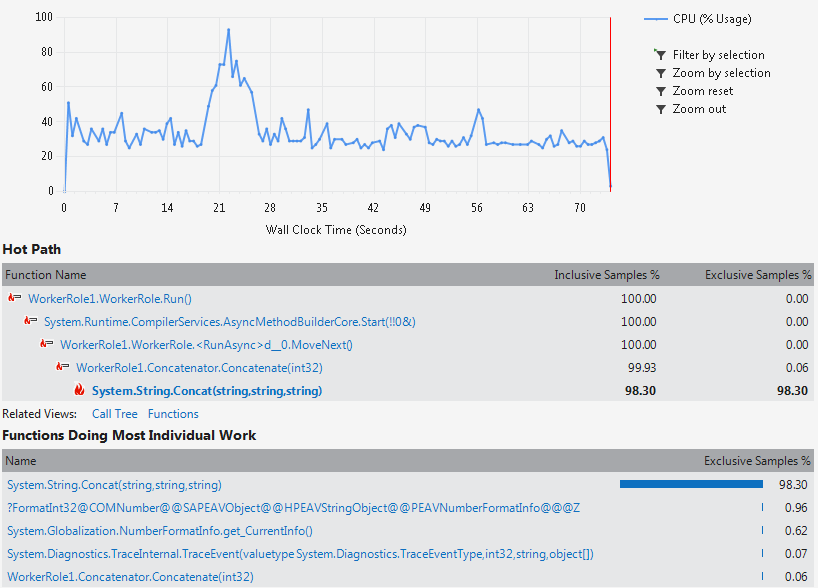 <!-- .element width="80%" --> [Visual Studio CPU usage](https://learn.microsoft.com/en-us/visualstudio/profiling/beginners-guide-to-performance-profiling?view=vs-2022) and [Visual Studio Memory usage](https://learn.microsoft.com/en-us/visualstudio/profiling/memory-usage?view=vs-2022) tutorials. --- # Bottlenecks - The key aim with tools is bottleneck identification. - Once you find a bit of your code that is impacting performance, you need to identify what, if anything, can be done about it. - Often, these bottlenecks are loops that are processing lots of data. - Even a small tweak here can make all the difference. 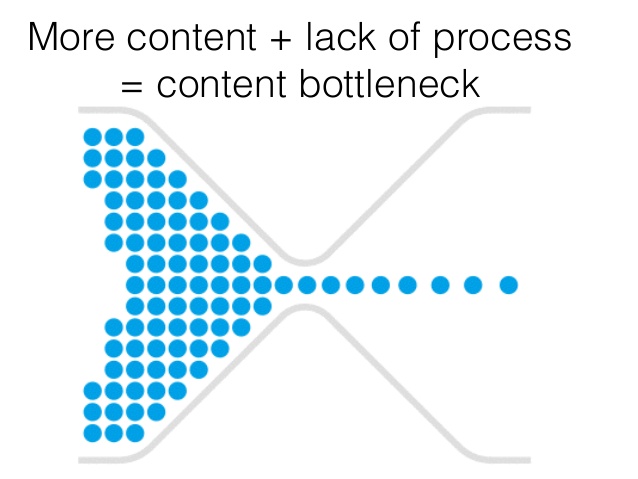 --- # Algorithmic Analysis - And this is where algorithmic analysis can come in. - Abstractly measuring your algorithms, finding more efficient algorithms, and optimising the algorithms you have is important. - See your Algorithms and Data Structures material for more insight. 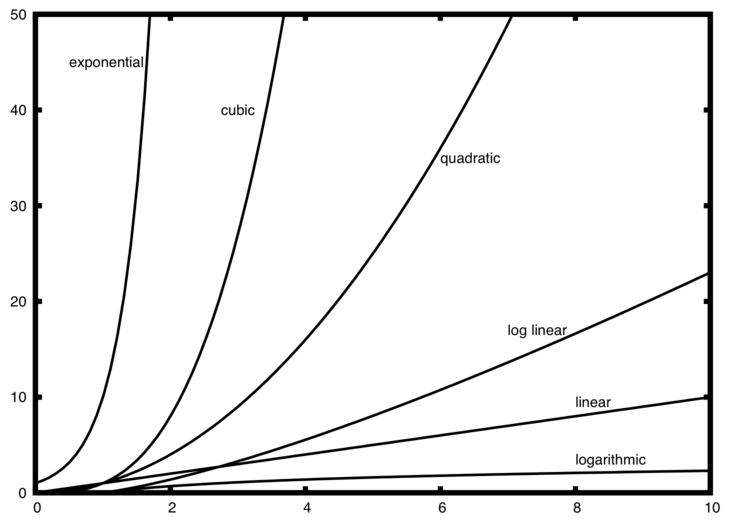 --- ## Step 5 - Optimise function calls --- # Function Calls Cost - Function calls have a cost associated with them. - Two things have to happen. 1. Set up the parameters on the stack - copy data. 2. Jump to the new code position. - On return there is a jump back again. 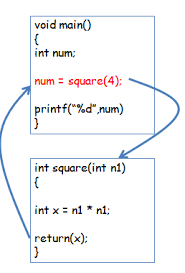 <!-- .element width="25%" --> --- # `static` Local Functions - A `static` function is one that exists within a certain context or scope (e.g. class scope). - If a function is `static` in a C++ code file, the compiler knows it can try and optimise it without affecting external code. - Effectively, rearranging and possible inlining can occur, speeding up the program. ```cpp static int add(int x, int y) { return x + y; } ``` --- # `virtual` Function Calls - `virtual` functions have an additional cost. - A `virtual` function call involves a lookup on the object to determine which function to call. - Effectively we are double jumping in this instance. 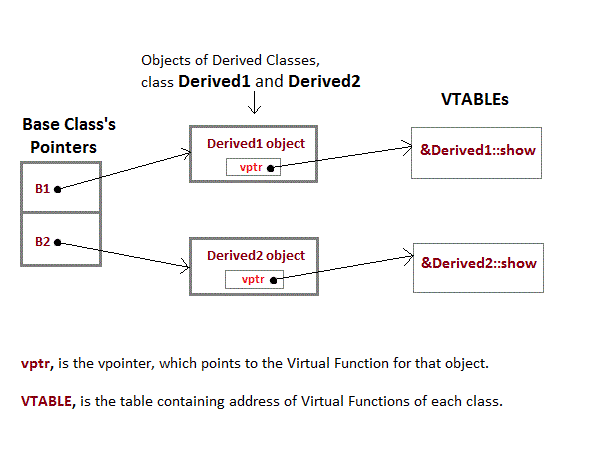 --- # `const` What You Can - Basically set everything you can to `const`. - A `const` method is one that will not change the object. - Therefore the compiler can optimise the code based on access again. ```cpp class my_class { public: void do_work() const { // Do something } }; ``` --- ## Step 6 - Branching and Loops --- # Branching: if vs switch statements - A branch has a cost to check and a cost to jump. - **if statement** for complex conditions and/or few conditions - **switch statement** when a lot of value to test for a single variable. - If possible, use a switch statement instead of a lot of nested or consecutives **if/else if statements** ```cpp if (var == value1) { /* Do work */ } else if (var == value2) { /* Do other work */ } else if (var == value3) { /* Do other work */ } ... else { /*fallback*/} ``` ```cpp switch(var) { case value1: /*do work*/ break; case value2: /*do other work*/ break; case value3: /*do other work*/ break; ... default: break; } ``` --- # `for` Loops - For loops are one of the most expensive parts of your application due to the number of iterations. - They are also one of the best places to optimise - we will look at parallelisation here also. - One particular point is avoiding doing work that the loop statement can do - such as the indexer. ```cpp // Multiply every iteration for (int i = 0; i < 10; ++i) std::cout << i * 10 << std::endl; // Add every iteration for (int i = 0; i < 100; i += 10) std::cout << i << std::endl; ``` --- ## Step 7 - Use more cores!!! --- # Just Throw Some Threads at the Problem!? - A simple solution may be to use more of your hardware resources. - Multi-core means you can execute code in parallel in different cores at the same time - There are different techniques: OpenMP, Intel TBB, parallel STL algorithms (C++17), async, threads, etc - More on SET10108: Concurrent and Parallel Systems --- # Cost of Threads - Threads do have costs: performance, cognitive and maintenance - They require memory, and switching between threads costs time - They can easily introduce bugs into your application - Keeping track of application workflow with threads is harder --- # Summary - Premature optimisation is the root of all evil, but think of your algorithm choices. - Use tools to identify bottlenecks. Fix if needed. - Main performance measure: **Frame Time** - **Don't release your game compiled in debug !** --- # Summary (cont.) Remember the optimisation steps and respect the order: 1. Process and store what is essential (flags, object pool etc..) 2. Creation and heavy processing needs to be done at the right moment 3. Algorithmic optimisation: - function calls - for loops and if statement - const, static and constexpr 4. Parallelisation --- </T></T></T></T></T></T></CONFIG:Debug>